From Unlocking bootloader to greenifying...
A kind of speedrun. 30 minutes are enough from unboxing to the result ;)
Unlocking Bootloader
This voids warranty unless you live in EU
|
#include <std_disclaimer.h>
/*
* Unlocking bootloader wipes your device's data.
* You will loose anything stored in there.
* Backup your files if any.
*/
First of all, we need to set up adb environment, and then unlock bootloader,....
Adding the needed rule to /etc/udev/rules.d :
create or edit 99-android.rules
#moto normal mode
SUBSYSTEM=="usb", ATTR{idVendor}=="22b8", ATTR{idProduct}==”2e82″, MODE="0666"
#moto debug mode
SUBSYSTEM=="usb", ATTR{idVendor}=="22b8", ATTR{idProduct}==”2e76″, MODE="0666"
#moto fastboot mode
SUBSYSTEM=="usb", ATTR{idVendor}=="22b8", ATTR{idProduct}==”2e80″, MODE="0666"
#moto global debug
SUBSYSTEM=="usb", ATTR{idVendor}=="22b8", MODE="0666"
If you don't have adb or fastboot already installed, then install the android SDK
getting unlock code :
Enable USB debugging on your Condor, and type
adb reboot bootloader
Once you are done, type
fastboot oem get_unlock_data
You should get something like :
$ fastboot oem get_unlock_data
(bootloader) 0A40040192024205#4C4D3556313230
(bootloader) 30373731363031303332323239#BD00
(bootloader) 8A672BA4746C2CE02328A2AC0C39F95
(bootloader) 1A3E5#1F53280002000000000000000
(bootloader) 0000000
Turn it into something like :
0A40040192024205#4C4D355631323030373731363031303332323239#BD008A672BA4746C2CE02328A2AC0C39F951A3E5#1F532800020000000000000000000000
go to Motorola website, it's now time to check if the device is unlockable :
Agree, and request the key:
Get your email :
Unlocking for Real:
$ fastboot oem unlock UNIQUE_KEY
Wait your device to reboot, you should see this at startup:
Don't worry, first boot is really really slow.
Removing Unlock Warning
Fed up with Unlock disclaimer at boot? It's time to fix it.
|
- Download this file
- Extract logo.bin
- Reboot to fastboot:
adb reboot bootloader
Open terminal where you logo.bin has been extracted or cd to it.
Type:
fastboot flash logo logo.bin
Reboot:
fastboot reboot
Enjoy!
Installing Recovery
What's a device without any custom recovery?
|
Download CWM recovery from here
fastboot flash recovery FILENAMEtoFLASH.img
Rooting
Unleash the Dragon sleeping in your device
|
- Download SuperSU zip from here
- Reboot to recovery:
adb reboot recovery
choose install zip from sideload and type (from a terminal opened in folder that contains SuperSU zip):
adb sideload FILENAME.zip
Reboot and enjoy RoOt Access!
Isn't that too easy??
The following is only there to give clues about how to take advantages of an unlocked/rooted device:
Xposed Framework
Getting Xposed to fully play with your device
|
Want to learn more about Xposed ?
"Xposed is a framework for modules that can change the behavior of the system and apps without touching any APKs. That's great because it means that modules can work for different versions and even ROMs without any changes (as long as the original code was not changed too much). It's also easy to undo. As all changes are done in the memory, you just need to deactivate the module and reboot to get your original system back. There are many other advantages, but here is just one more: Multiple modules can do changes to the same part of the system or app. With modified APKs, you to decide for one. No way to combine them, unless the author builds multiple APKs with different combinations."
Download the installer from here, enable unknown sources and install the framework
==> try these modules to get the best out of your device ;)
Greenify your device!
The best way to prevent unwanted background services
|
Simply install from the playstore
Playstore description :
"Never should your phone or tablet become slower and battery hungrier after lots of apps installed. With Greenify, your device can run almost as smoothly and lastingly as it did the first day you had it!
Greenify help you identify and put the misbehaving apps into hibernation when you are not using them, to stop them from lagging your device and leeching the battery, in an unique way! They can do nothing without explicit launch by you or other apps, while still preserving full functionality when running in foreground, similar to iOS apps!"
Since Xposed is installed, don't forget to enable "boost" mode in Experimental features : it will use the power of Xposed Framework through a module to get better performances.
Sources of knowledge :
- RC-FAQ for Moto G [Collective work to get accurate knowledge];
- FAQ for Moto E [by FalconG, based on RC-FAQ for MotoG];
- How to Unlock BL for Moto G [by myself, now certified to be working for Moto E];
- How to Root by deej_roamer
- Motorola documentation























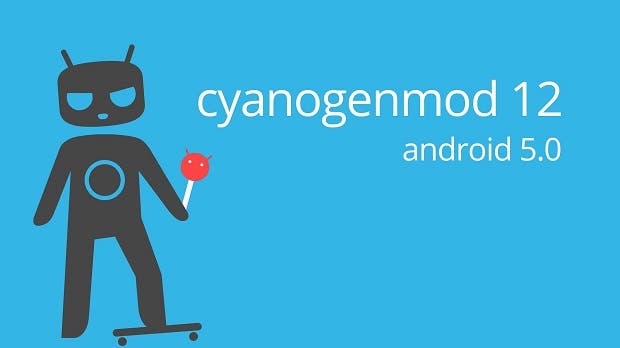

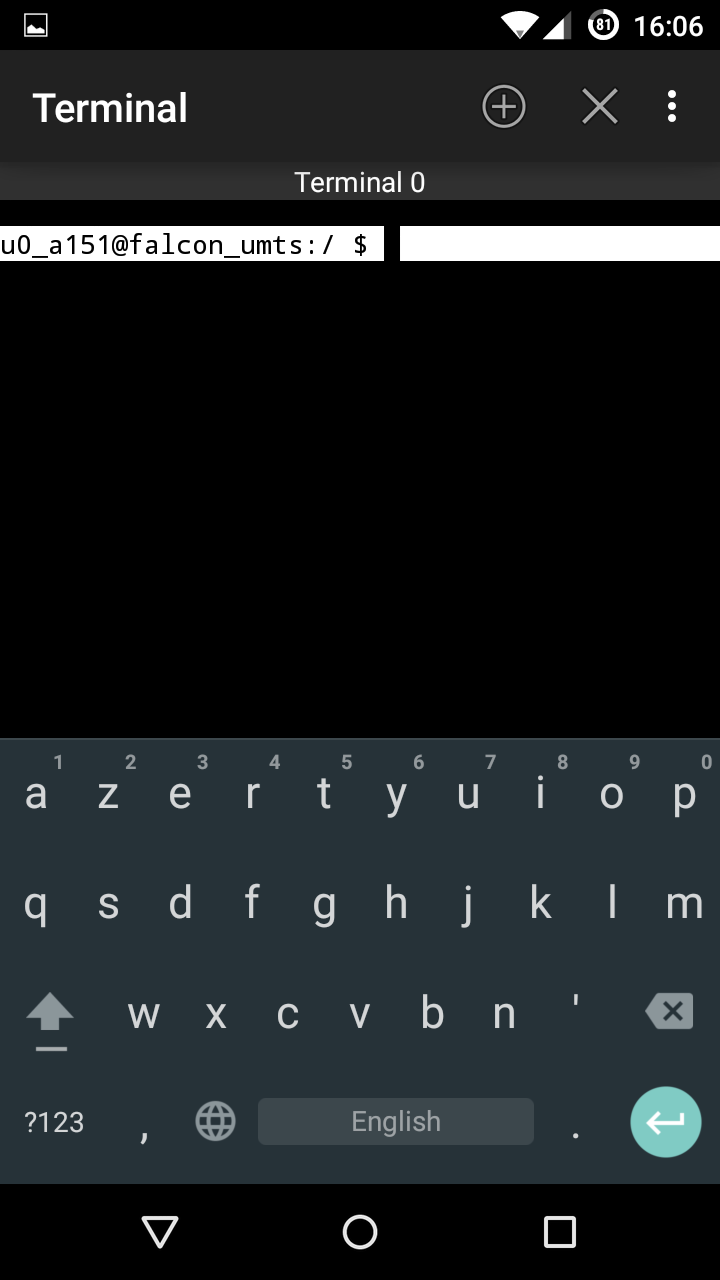











.svg/450px-LED%2C_5mm%2C_green_(en).svg.png)










