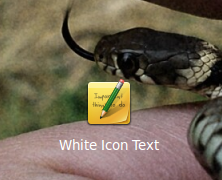Customizing MDM : a few tips
Considering we are on Linux Mint, we use MDM as Login Window, why won't we play with it?MDM stands for "MDM Display Manager" this is a feature of Linux Mint, it has a menu for customizing the login window (but that's not enough ;) ) more info on Linux Mint website
default window is the following :
first we can choose a new theme in the list :
We now have this login window :
But hey! there is an issue, i can hardly read my login and password !
Let's fix it :
open /usr/share/mdm/themes/Dark (since the choosen theme name is "Dark")
open dark.xml as root :
and now let's edit what needs it ;)
seek for this :
change the color #d6d6d6 (light gray) to #000000 (black) or any color you would like for user -pw-entry : (For you, lazy guy, here is the exact line to edit)
and now the theme is ready to use :D
enjoy !
m@