Playing with Xfce : part 5, Change Desktop Icon Text Color
Make sure to have a look to :
- Customizing Xfce (4) : sensors plugin
- Customizing Xfce (3) : Battery plugin
- Customizing Xfce (2) : Shortcuts
- Customizing Xfce (1) : Panels
Today we wanted a dark Wallpaper,as a consequence, the black Icon text was unreadable...
As we still wanted to keep Mint-X theme, changing theme wouldn't help, but here is a way to only change Desktop specific icon text :
find .gtkrc-2.0 and .gtkrc-xfce in your home folder (use ctrl+h to display these hidden files) if they do not exist, then create them :)
in .gtkrc-2.0 you should find
(if you created the file by yourself copy-paste this : include ".gtkrc-xfce" )
in .gtkrc-xfce, you may find something like this :
What you want is the following to get white letters when icon is unselected (we choosed white BG when selected so kept black font) :
style "xfdesktop-icon-view" {
XfdesktopIconView::label-alpha = 0
#background colors
base[NORMAL] = "#C5C5C5"
base[SELECTED] = "#C5C5C5"
base[ACTIVE] = "#C5C5C5"
#foreground colors
fg[NORMAL] = "#FFFFFF"
fg[SELECTED] = "#000000"
fg[ACTIVE] = "#000000"
}
widget_class "*XfdesktopIconView*" style "xfdesktop-icon-view"
|
we now have a dark wallpaper and white icon text :
Enjoy !

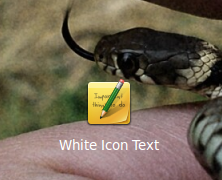



No comments:
Post a Comment